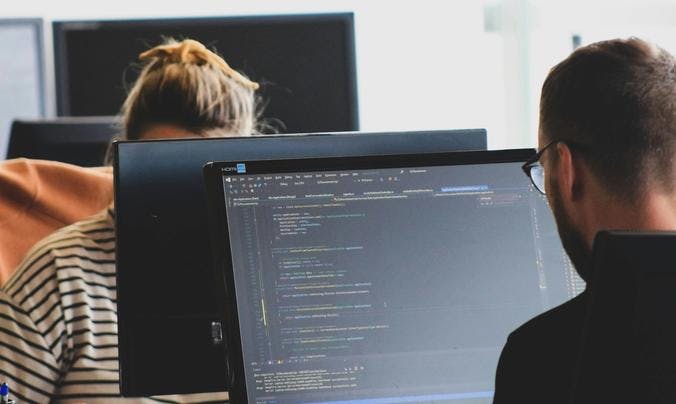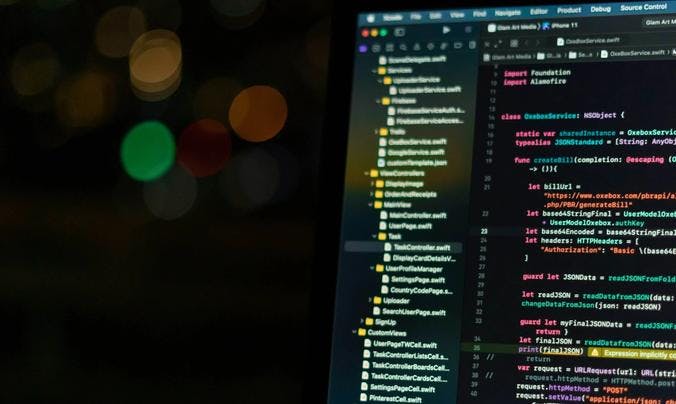
A development environment serves as one of your main tools as a software or web developer. Correctly setting a functioning environment is pivotal to optimising your learning experience as a beginner.
Becoming a developer offers a myriad of benefits in today's technology-driven world. Software developers enjoy a high demand for their skills, providing a vast array of job opportunities across industries.
While the journey to becoming a developer may seem daunting for beginners, it is also equally rewarding. Before you dive into coding, it's crucial to set up a robust development environment. This environment will serve as your workspace, providing the tools and resources needed to write, test and debug code effectively.
In this guide, we'll walk you through the essential steps to set up your first development environment as a beginner.
Set up a conducive physical space
Before setting up your virtual workspace, an often overlooked but no less important step is to establish a physical “zone” where you can comfortably work. This includes having a proper space, such as having a dedicated desk in a spot that facilitates focus.
Research shows that a disruptive environment, like unwanted background noise, negatively impacts a student’s learning outcomes. This goes doubly true for would-be developers, many of whom work from home, where it is arguably harder to manage your surroundings.
Install a text editor or IDE
The first step to setting up your first development environment is to select a text editor or Integrated Development Environment (IDE). Text editors like Visual Studio Code (VSCode), Atom and Sublime Text are lightweight and easy to use. On the other hand, IDEs such as PyCharm, IntelliJ IDEA and Eclipse provide more comprehensive features like code completion and debugging tools.
Text editors are commonly preferred for beginners as they are simpler and have fewer hardware requirements. While it lacks the automation and speed that most IDEs offer, a simple and flexible text editor is generally enough to get you started. Moreover, some good text editors are already equipped with debugging functions that you can see in IDEs.
At Tech Educators, we recommend our students use VSCode. The code editor is lightweight and compatible with multiple operating systems (Windows, Linux, macOS). You can install VSCode to your device in a matter of minutes, and it is free to use.
That being said, the choice is up to you to pick either a text editor or IDE. Remember that the learning curve is different for each learner, and the world of software development is large enough that most developers eventually learn more than one editor.
Set up version control
Version control is an optional yet crucial aspect of software development. It allows you to track changes, collaborate with others and revert to previous versions if needed. Version control acts as a safety net to protect your source code from irreversible harm.
Hence, having version control in your development environment allows you to experiment freely without fear of causing damage or creating code conflicts, which is an important factor to consider, especially for new learners.
Git, an open-source and free-to-use software, is the most widely used version control system. It is also the version control software we use in our software development course, as it is easy to use even for beginners. If you wish to try out Git, you only need to sign up for a free account at GitHub.
Install a package manager
Before we continue to package managers, you need to understand what dependencies are. In software and web development, dependencies refer to third-party software that helps you solve your problems. In a project, a developer can have from none to many dependencies, and its size can range from a small utility to an entire JavaScript library.
Package managers' role is to simplify the process of installing and managing libraries and dependencies. Many programming languages already have a package manager that caters to their respective code. For example, Python uses pip, Node.js uses npm, and Ruby uses gem.
Tech Educators use npm or Node Package Manager with Node.js modules. Node.js and npm are compatible with our preferred code editor, Visual Studio Code, which also has a debugging function for Node.js. To use this package editor for VSCode, you only need to install Node.js on your device. The Node Package Manager is also included in the Node.js distribution.
Get comfortable using the package manager associated with your chosen module and coding language to streamline the integration of third-party libraries into your projects.
Implementing your developer environment at Tech Educators
At Tech Educators, we can get you on track on how to set up your first development environment in our instructor-led 12-week software development coding bootcamp, showing you exactly what to do to get your environment just right. If you are looking to simply see if a career in software development may be for you, don’t hesitate to sign up for our free software development taster session.
In addition to developing your skills, our bootcamp also provides you with a glance at what the industry looks like through tech career support, supporting you into the industry. You can also find a community of like-minded people at Tech Educators, such as our thriving Discord community, where you can gain insights and advice.
If you wish to kickstart your developer skills by joining our bootcamp, we recommend you to gear up and prepare for a coding bootcamp so you don’t have to start from absolute zero.
About the Author
James has 8 years with Fortune 200 US firm ITW, experience of managing projects in China, USA, and throughout Europe. James has worked with companies such as Tesco, Vauxhall, ITW, Serco, McDonalds. James has experience in supporting start-up and scale up companies such as Readingmate, Gorilla Juice and Harvest London. James completed his MBA at the University of East Anglia in 2018.